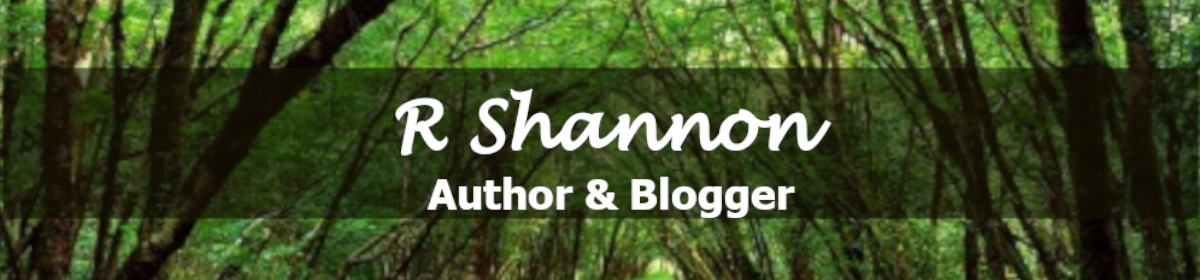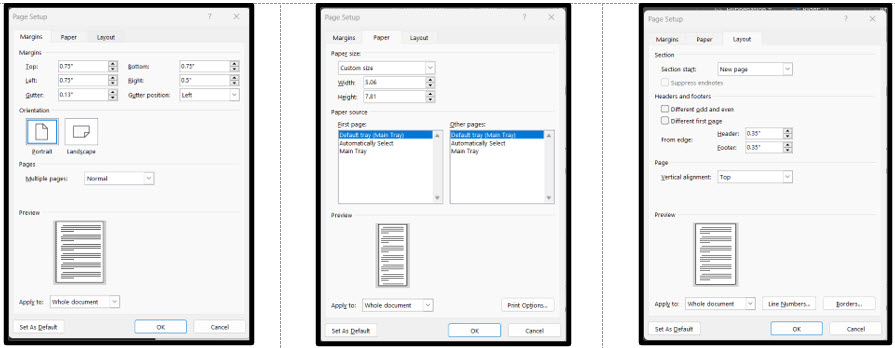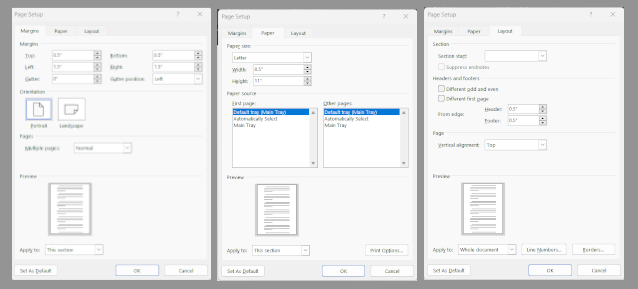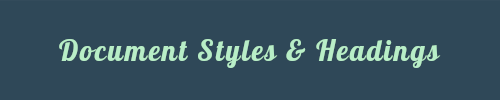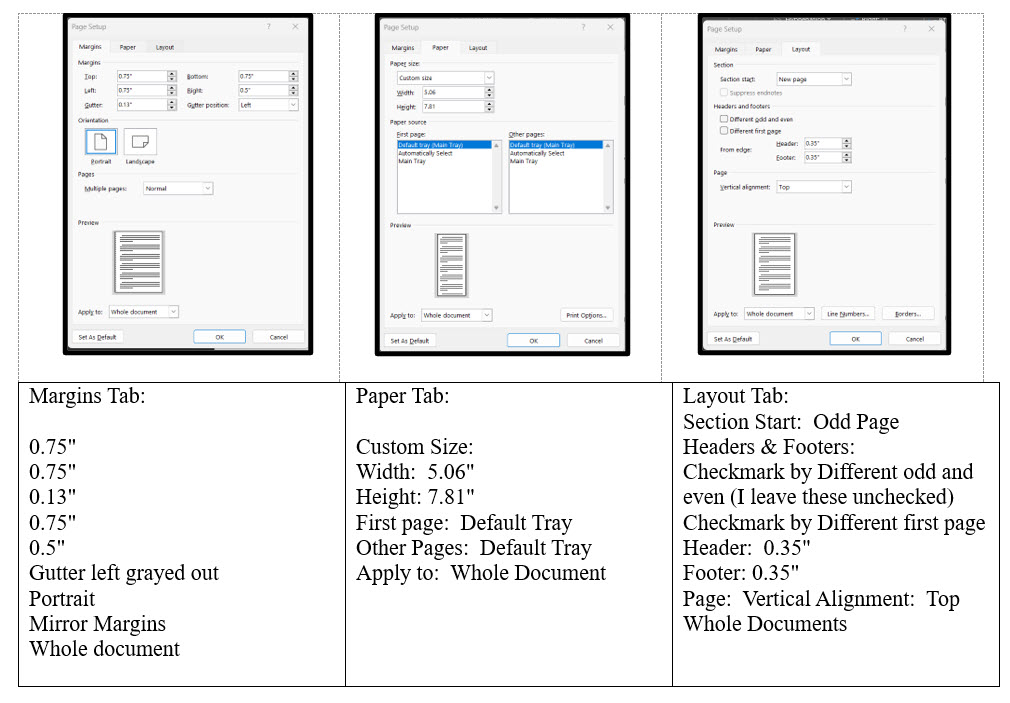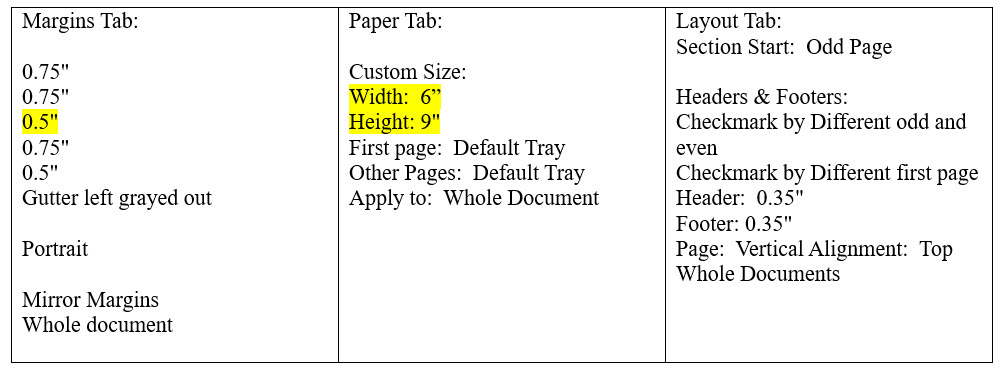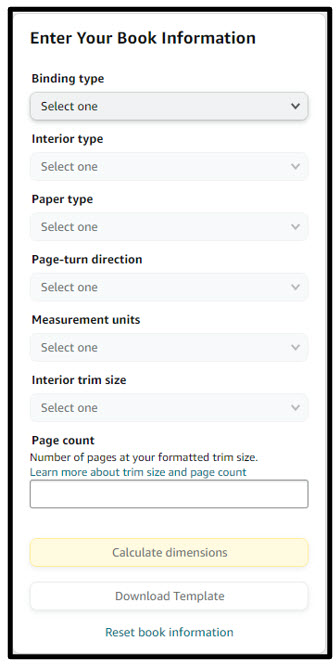In the video below, I did an instructional about how to start out with a blank Microsoft Word document and build an eBook template and then after saving that template, to make a few changes and turn it into a template for the Paperback and Hardcover books.
What makes this possible is choosing the 6" x 9" print size for the paperback and hardcover. At the present time, KDP only allows you to print a hardcover in the 6" x 9" size. So if you choose to create your paperback in the same size, then you can use this same template to make all three books.
EASY FLOW EBOOKS:
 What makes it possible to use a 6" x 9" ebook template for the eBook is the easy flow settings that are needed so that eBooks can fit on any size eReader, tablet, or phone.
What makes it possible to use a 6" x 9" ebook template for the eBook is the easy flow settings that are needed so that eBooks can fit on any size eReader, tablet, or phone.
When you upload an eBook, you are really uploading a series of Chapter Headers and paragraphs. It is converted behind the scenes into the computerized language of ePub, and then delivered like a pitcher pouring a glass of tea. It is delivered one paragraph at a time. Then the reader can adjust the text size and color, the background color and even the font style. So as long as your paragraphs and headings are set up correctly, you won't have any trouble.
PAPERBACKS & HARDBACKS:
If you choose the same size, the manuscripts are the same. The cover dimensions will be off and you will need a different sized book cover for each, but the manuscript will work for both.
SHOULD YOU MAKE THEM ALL THE SAME?

The paperback size should be guided by the genre you publish in. If the books are around about the 6" x 9" size, then you're good to go, but if they are smaller, like 5.06 x 7.81 -- which is the size I use -- then you will have to make thee different templates.
But once you watch this video below, you will be a pro at making templates for whatever size you need.
HERE IS A SNAPSHOT OF THE PAPERBACK & HARDCOVER MARGINS:
Below are the settings for the Paperback & Hardcover.
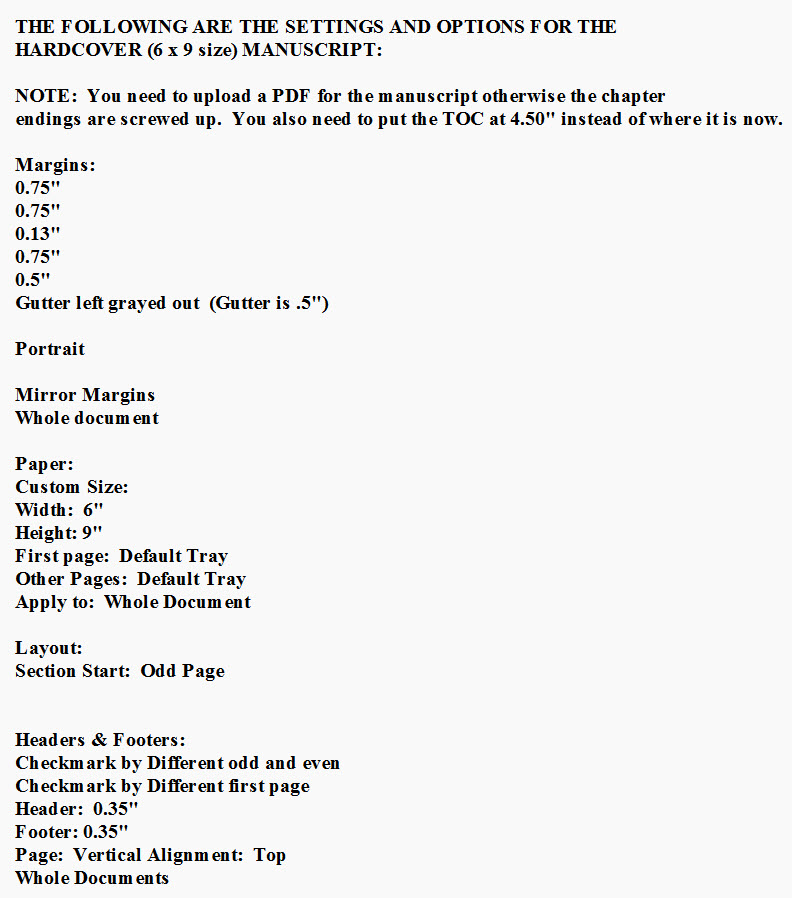
CHANGES FOR THE eBOOK:
Gutter: change from 0.13" to 0
Change mirror margins to normal margina
Change Section Start to "New Page" (or next page)
Change headers and footers from 0.35" to 0.5"
REMINDERS FOR ALL MANUSCRIPTS:
Be sure to remember to embed fonts into your documents. Go to File > Options > Save > Scroll down until you see this section about Embedding the fonts. Only check the first box. This information is from KDP.

Below is the video where I go over all of the settings starting from a blank Word document:
Below that is a sign up form to get a formatting sheet for the 5.06 x 7.81 and creating an ebook using the 8.5" x 11" Word default size.