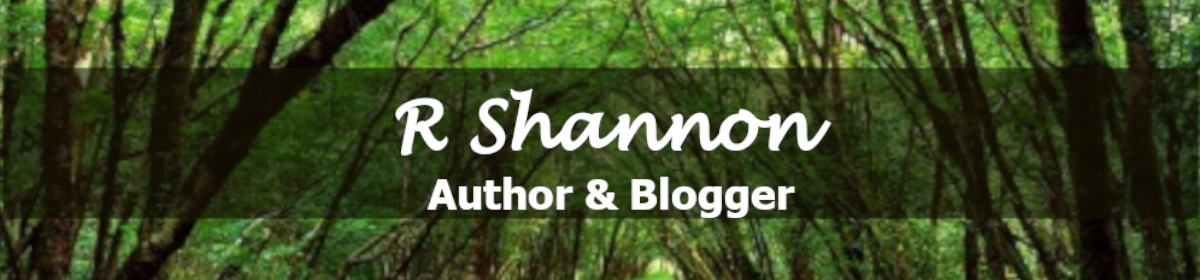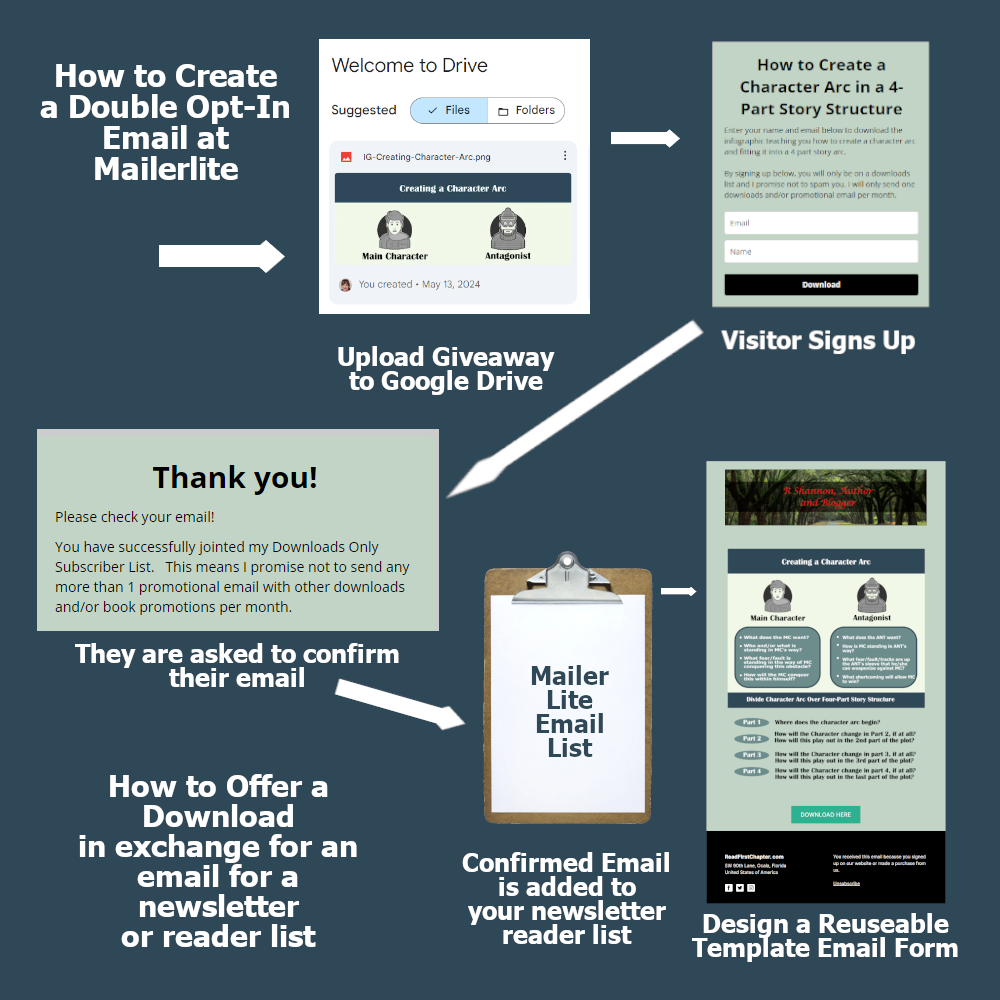
Above is a diagram of most of the moving parts involved in setting up a give away using a double opt-in email and automation at Mailerlite. Seeing it visually will help you understand all the bits and pieces I talk about in the video that goes along with this post.
The video below is a comprehensive tutorial about setting up a giveaway using a double-opt-in email, and sending an email containing a link to a download for an infographic.
For self-publishers, building a reader list, sometimes referred to as a newsletter list, it is important to find ways to build your readership. By offering occasional giveaways, you can build your list a little faster.
People love infographics that organize and simplify information, so that is what I decided to offer as a giveaway in the offer in the video.
WHAT IS A DOUBLE OPT IN EMAIL?
A double-opt in email is one where the person signs up but then they must go and retrieve the email in order to confirm it is a live email. It presents you from gathering made up emails. It keeps your reader list clean of fake emails.
WHAT WILL BE COVERED IN THE VIDEO?
Like the picture above, I will cover the entire process from uploading the giveaway to Google drive and getting the proper link for the ultimate email form.
Then we go to Mailerlight and I walk you through the system as I set up a give away using the double opt-in email.
At the end, I then show you how it works. I also give a secret tip at the end about what to do with all the links you have gathered in order to put something like this together.
VIDEO TIMELINE:
00:01 – What we will cover in the video
Outlining all the components and links we will need
07:57 – Uploading the document at Google Drive
11:17 – MailerLite – First Form, the Sign up form and Success Message
15:20 – Email Settings (I leave them all unchecked)
16:00 – Creating the automation, the workflow
17:50 – Create the Email that is launched when the form is filled out
18:40 – Selecting a Mailerlite Template
20:00 – Creating an Email Template
20:50 – Adding the Google Drive link to the Email Form
22:00 – How to save the finished Email as a reuseable Template
23:00 – Set up the double Opt in
24:00 – How to find the direct link to the Mailerlink Form
27:00 – How the form works
Here is the video for your review:
If anyone is interested in getting a copy of the Infographic about How to Create a Character Arc in a 4-Part Story Structure, you can sign up below!
LIKE WHAT YOU SEE? WANT TO SIGN UP FOR MY NEWSLETTER?
I send out a weekly newsletter with eBook freebies, deals & steals, along with bits & pieces of other interesting things for book and reading lovers. Sign up below!