WHERE WE LEFT OFF:
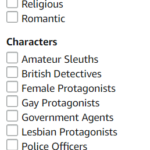 In my last blog post, I went over how to find the right genre for your ebook. I also suggested you choose one or two book cover 'templates' from the ebooks you see during this journey. That's our starting point for this blog post. Now that you know where you want to go, it's time to learn about the technicalities: the sizes, resolutions, etc. It's all here on one page.
In my last blog post, I went over how to find the right genre for your ebook. I also suggested you choose one or two book cover 'templates' from the ebooks you see during this journey. That's our starting point for this blog post. Now that you know where you want to go, it's time to learn about the technicalities: the sizes, resolutions, etc. It's all here on one page.
CHECK OUT SOME FONTS TOO:
You may want to explore some fonts as well. Three popular free font websites are: fonts.google.com, dafont.com and even fontspace.com
If you are planning to work with a designer, it is best if you are in control of most things about your cover. Not knowing what font the designer will use could be a problem if you want to change the font down the road or add a second book to a series. Unfortunately, I'm speaking from experience. So be sure to choose everything about your book cover even if you will be working with a designer.
WILL YOU NEED A COLOR SCHEME?
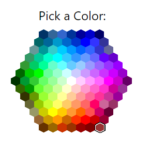 Often the ultimate colors of your cover will come from the pictures you choose. But there are techniques to wash a scene in a very subtle color in order to cast a certain mood into an image. You may want to take a look at a website or two where you can find some great colors. Here are two:
Often the ultimate colors of your cover will come from the pictures you choose. But there are techniques to wash a scene in a very subtle color in order to cast a certain mood into an image. You may want to take a look at a website or two where you can find some great colors. Here are two:
This site is for complimentary colors
This one is for a color picker.
THE eBOOK COVER TECHNICAL STUFF:
IMAGE SIZE: The best and recommended size for the ebook cover is 2560px by 1600px. This number comes from KDP itself. This is the size for the eBook cover.
RESOLUTION SIZE: Create the cover using 300dpi, which is high resolution. Don't compress the size, as Amazon compresses the sizes a bit itself.
COLOR PROFILE: RGB - If you don't know what this is, don't worry about it. It just means we will be using RGB which is the color for the web as opposed to CMYK which is color for printers.
RULE FOR WHITE COVERS: If your cover will have a white background, you will need to add a narrow 3 to 4 pixel border in a medium gray to define the background.
THE TECHNICAL INFO ON PAPERBACK COVERS:
The more versions of your book offered, the more Amazon will want to offer them for sale. So having an eBook and a Paperback is a minimum. Many authors are offering audio versions of their books and now hardcovers now too.
The paperback template is based upon how many pages your book will be when finished. The size of the cover will depend upon what size paperback you choose to produce as well. You can find the calculator below at this link.
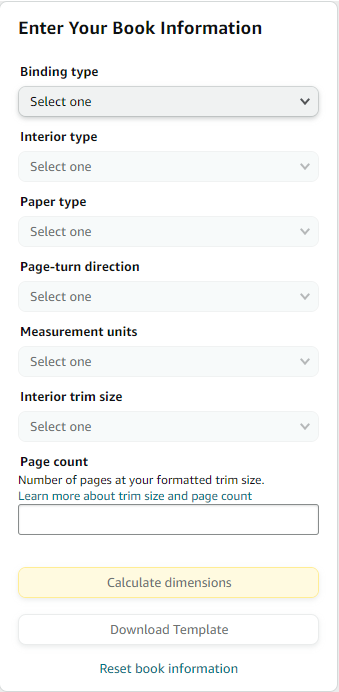
Once you click through to the paperback template calculator shown to the left, fill in the following information based upon your own choices. Once you put in your particular page count, click on Calculate Dimensions.
At that point, it will throw up a template with measurements. Unless you are an actual graphic designer, the dimensions will mean nothing to you. You will work from the template.
Download the template and save it onto your desktop -- or somewhere else you will be able to find it later. If it downloads into a zip file, right click on the folder and choose "Extract all". It will allow you to extract the files and save them into a folder that will default to the same name.
Binding Type: Hardcover or Paperback
Interior Type: Black and White or Standard
Paper type: White or Cream
Page Turn Direction: Left to right
Measurement Units: Inches
Choose a size: (I use 5.06 x 7.81) - You can see what dimensions the other authors in your main category use. I would go with the crowd on this choice.
Fill in the page number and click "Calculate dimensions".
It will throw up a template like the one below:
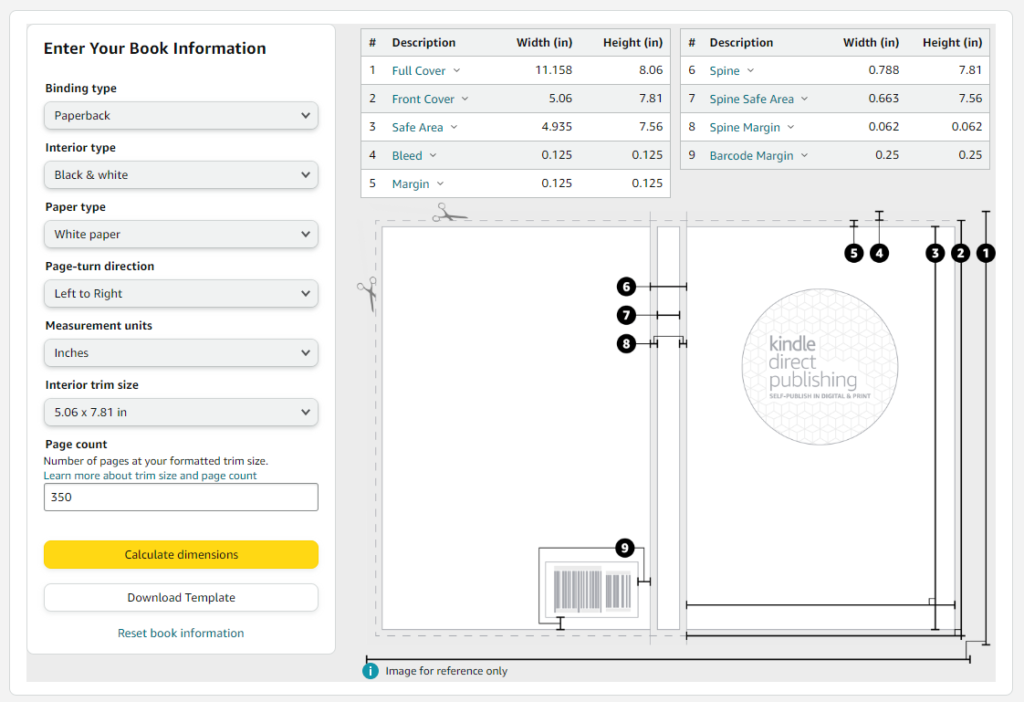
Click on the button that says 'Download Template".
WHAT DO I DO WITH THE TEMPLATE?
If you plan to have a graphic designer create the cover for you, then pass on the png file to them. Tell them you want the artwork produced in 300dpi and you want it delivered in a png file -- not a pdf. Be firm about this. Tell them you won't pay for a PDF. A PDF is useless if you decide you want to tweak the artwork. If you can get them to give it to you in a xcf file (gimp) or a psd file (photoshop), even better. That is the best of all worlds. Not all artists will agree to that, but give it a try.
If you plan to design your own book cover, you can right click on the png file and select 'open with' and then select the Gimp program. I'll pick up in my next blog post with creating only the eBook cover in Gimp. We'll start there.
SHORTCUT TO CREATING THE PAPERBACK COVER:
 When you create the eBook front cover, you can design the back cover at the same time. I suggest this because when your manuscript goes out to the editor, there will be about a month of 'free time' and if you want to get a jump on getting your back cover done, this is a good time but it is before you will know the exact page count.
When you create the eBook front cover, you can design the back cover at the same time. I suggest this because when your manuscript goes out to the editor, there will be about a month of 'free time' and if you want to get a jump on getting your back cover done, this is a good time but it is before you will know the exact page count.
Then once you have your page count, the only thing that will really change is the spine of the book. As long as you are using a one color background or a unifying blend of colors, you can easily create a spine to unify the front and back covers and it will fit perfectly into the template.
This is also a good way to keep your spines consistent. I wish I had known this when I first started out!
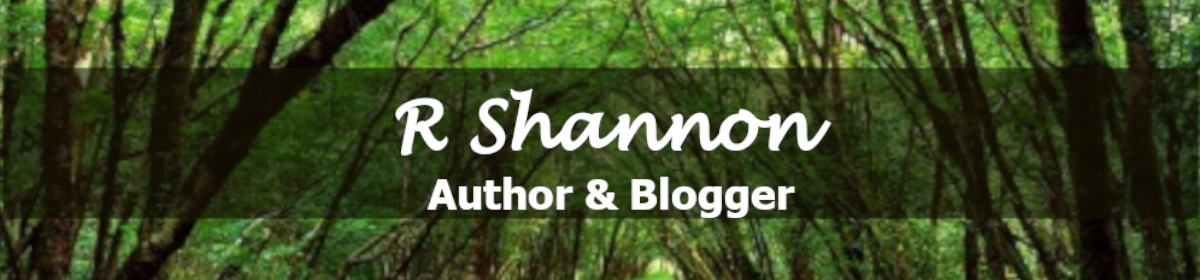
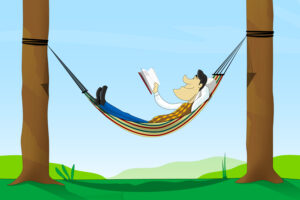 When writing your book, especially if you are writing in a management system like Scrivener, it's easy enough to keep track of your manuscript.
When writing your book, especially if you are writing in a management system like Scrivener, it's easy enough to keep track of your manuscript.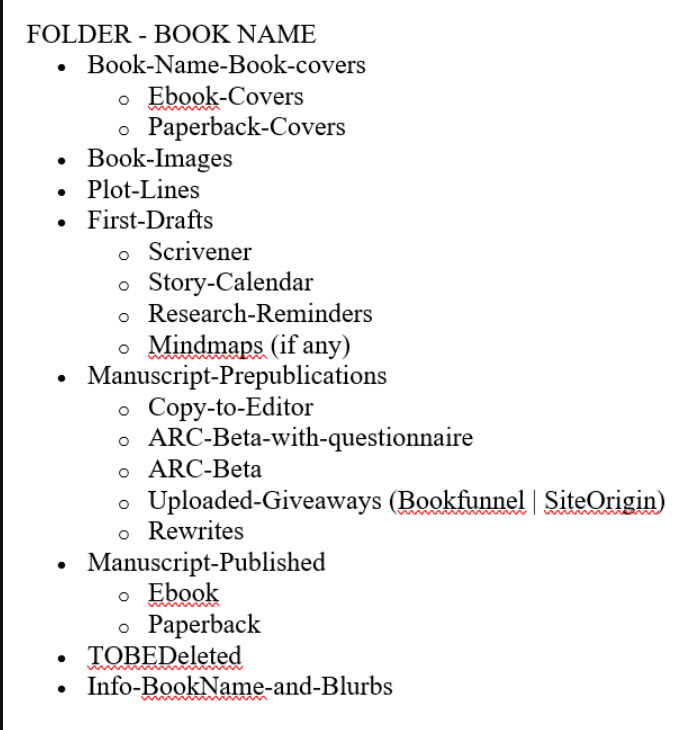
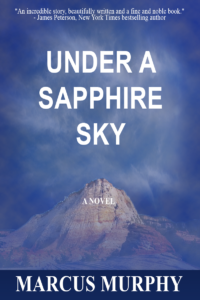 At some point your manuscript will get closer to publication. At that time, you will need to start thinking about dressing it up for publication. The book cover. You can find any number of places, including KDP itself where you can create your own cover for free. Not recommended, but it's possible.
At some point your manuscript will get closer to publication. At that time, you will need to start thinking about dressing it up for publication. The book cover. You can find any number of places, including KDP itself where you can create your own cover for free. Not recommended, but it's possible.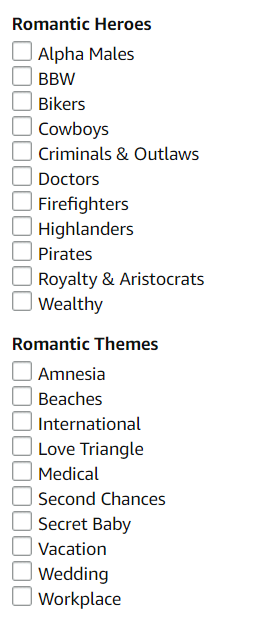
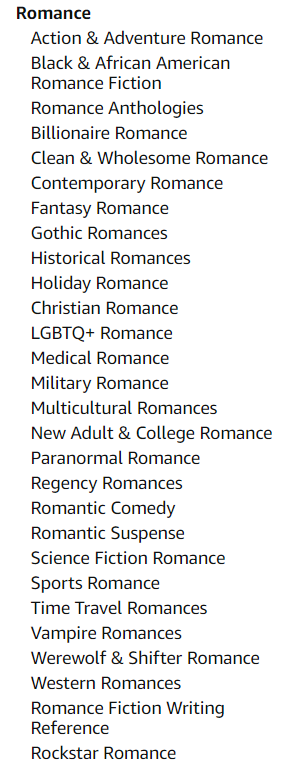
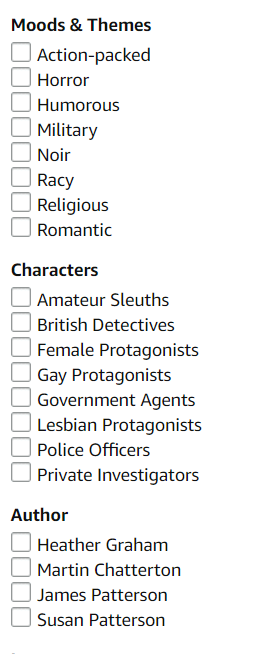

 With
With 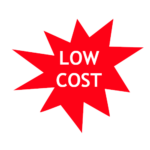 Now another paid but affordable route to making your own book cover is to work alongside someone at Fiverr.com. There are lots of people who will create a nice book cover for $25 or $50. This may be worth it for some of you who are busy and don't have the time to learn Gimp. It always comes down to money vs. time.
Now another paid but affordable route to making your own book cover is to work alongside someone at Fiverr.com. There are lots of people who will create a nice book cover for $25 or $50. This may be worth it for some of you who are busy and don't have the time to learn Gimp. It always comes down to money vs. time. Join
Join  If you can, reduce what you need to have done down to a single task. For example: If you ask them to create an entire book cover, they will own and control the entire design. You will have no idea what they did to create it, how many components they used, what font they chose, etc. If you want to tweak it down the road, it's impossible to do on your own.
If you can, reduce what you need to have done down to a single task. For example: If you ask them to create an entire book cover, they will own and control the entire design. You will have no idea what they did to create it, how many components they used, what font they chose, etc. If you want to tweak it down the road, it's impossible to do on your own.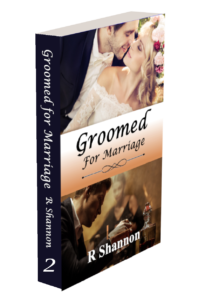 When I wrote my first novel, I worried about grammar, spelling, sentence structure in the first draft. I didn't even know what a draft was. I sat down and started writing 'a manuscript'.
When I wrote my first novel, I worried about grammar, spelling, sentence structure in the first draft. I didn't even know what a draft was. I sat down and started writing 'a manuscript'.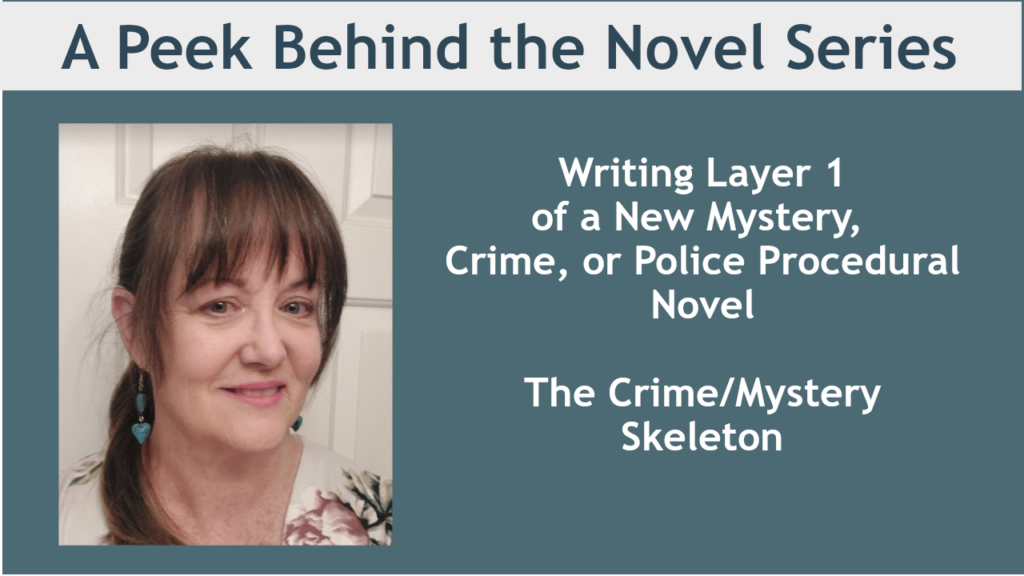
 First there's the mystery outline of a novel. It's important to know where the mystery begins, the names of all suspects, everyone's motivation for murder or kidnapping, theft, etc. But once you have your crime and mystery outline, what then?
First there's the mystery outline of a novel. It's important to know where the mystery begins, the names of all suspects, everyone's motivation for murder or kidnapping, theft, etc. But once you have your crime and mystery outline, what then?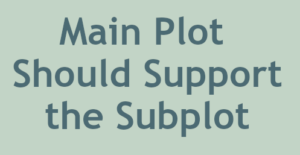 The subplots should not detract from the main plot, but should instead enhance it. They should add depth and complexity to the story, and they should help to drive the main plot forward. In a mystery, it's easy to mirror a main character's personality trait in a witness and create some inner dialogue. This ties it in nicely.
The subplots should not detract from the main plot, but should instead enhance it. They should add depth and complexity to the story, and they should help to drive the main plot forward. In a mystery, it's easy to mirror a main character's personality trait in a witness and create some inner dialogue. This ties it in nicely.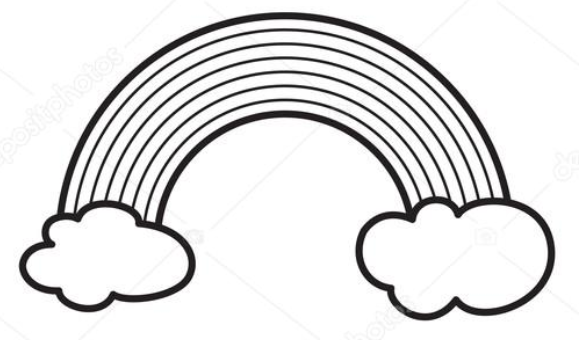
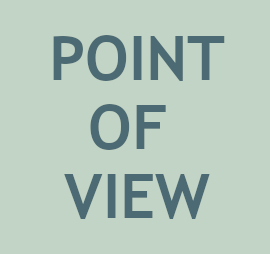 If you're writing a first-person novel, try using a different POV for your subplots. This can help to add variety to your story and to give readers a different perspective on the events. This is not a technique that I would suggest to beginner novelists, but for authors who are more seasoned, yes, this is a way to shake things up a bit.
If you're writing a first-person novel, try using a different POV for your subplots. This can help to add variety to your story and to give readers a different perspective on the events. This is not a technique that I would suggest to beginner novelists, but for authors who are more seasoned, yes, this is a way to shake things up a bit. Subplots can be used to ramp up the tension in your story. It's a great way to add a little more pressure onto your main character or characters! Not only do they have to catch the bad guy, but their landlord is threatening them, or their wife is threatening to leave them, etc. If the main mystery plot is getting a little slow as you drip in clues, you can spice up the subplot that will add some excitement and suspense.
Subplots can be used to ramp up the tension in your story. It's a great way to add a little more pressure onto your main character or characters! Not only do they have to catch the bad guy, but their landlord is threatening them, or their wife is threatening to leave them, etc. If the main mystery plot is getting a little slow as you drip in clues, you can spice up the subplot that will add some excitement and suspense. Subplots need to be interesting, yes, but it's easy to go overboard with them too. So the arc needs to be short but concise. They should be short and sweet, so to speak. They should be short enough to keep the reader's interest, but not so short that they feel underdeveloped.
Subplots need to be interesting, yes, but it's easy to go overboard with them too. So the arc needs to be short but concise. They should be short and sweet, so to speak. They should be short enough to keep the reader's interest, but not so short that they feel underdeveloped. I'm assuming all writers have doubts as they are writing the first draft. I know I do. Something happens between the feeling of knowing I have a good plotline and writing out the first draft.
I'm assuming all writers have doubts as they are writing the first draft. I know I do. Something happens between the feeling of knowing I have a good plotline and writing out the first draft. So the antidote to self-doubt is to keep writing. Trust your plotline. Know too that you can always add clues, rearrange some scenes, add a bit more intrigue into your subplots. Eight layers of writing leaves a lot of room for beefing up a story, deepening a story and polishing a story.
So the antidote to self-doubt is to keep writing. Trust your plotline. Know too that you can always add clues, rearrange some scenes, add a bit more intrigue into your subplots. Eight layers of writing leaves a lot of room for beefing up a story, deepening a story and polishing a story.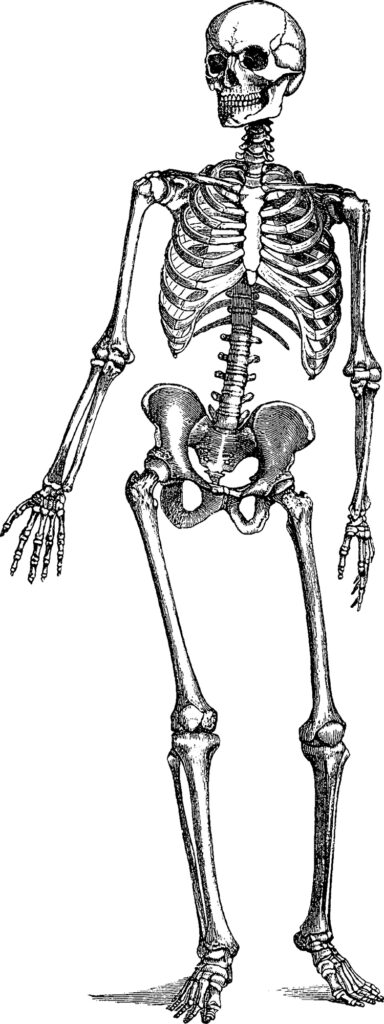 For anyone who is new here, I use a Four Act Structure as opposed to the more-popular three-act structure. I find that middle section in the three-act structure too confusing. Over the writing of 12 novels, I gravitated to a four-part structure as it is more symmetrical and makes more sense to me. I also believe, for whatever it's worth to anyone, that this three-act structure is responsible for the 'lagging' that often occurs in the middle of a story.
For anyone who is new here, I use a Four Act Structure as opposed to the more-popular three-act structure. I find that middle section in the three-act structure too confusing. Over the writing of 12 novels, I gravitated to a four-part structure as it is more symmetrical and makes more sense to me. I also believe, for whatever it's worth to anyone, that this three-act structure is responsible for the 'lagging' that often occurs in the middle of a story. The inciting incident. In a murder, crime or police procedural story, this will be the crime itself and how the detectives show up in it. When the detectives are pushed into going on a quest to solve it, that's the inciting incident. This begins the journey of the story.
The inciting incident. In a murder, crime or police procedural story, this will be the crime itself and how the detectives show up in it. When the detectives are pushed into going on a quest to solve it, that's the inciting incident. This begins the journey of the story. Part Two is where I introduce all the suspects and their possible motivations -- as the detectives are quite often guessing at this early stage of an investigation. The motivation of each of the suspects will be uncovered in some way later in Part two or even in Part 3.
Part Two is where I introduce all the suspects and their possible motivations -- as the detectives are quite often guessing at this early stage of an investigation. The motivation of each of the suspects will be uncovered in some way later in Part two or even in Part 3.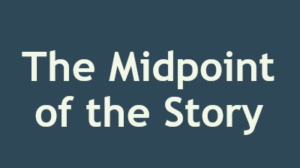 The end of Part Two usually marks the midpoint of the book. I like to end this section with a .big reveal of some kind. Or maybe a clue that turns the investigation into another direction. There could even be a new murder, or the surfacing of an unusual suspect, or someone gets caught in a big lie that changes the direction of the investigation.
The end of Part Two usually marks the midpoint of the book. I like to end this section with a .big reveal of some kind. Or maybe a clue that turns the investigation into another direction. There could even be a new murder, or the surfacing of an unusual suspect, or someone gets caught in a big lie that changes the direction of the investigation.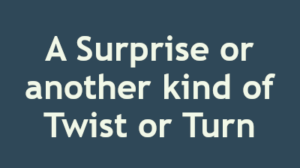 Now the investigation gets a little stressful. The detectives may not agree on who the guilty party is, or maybe they know who it is but can't find the legal evidence to prove it. Maybe they are operating only on gut feeling and speculation at this point. They are rushing against the clock or against other forces working against them to solve it, catch the guilty party or find compelling and irrefutable evidence.
Now the investigation gets a little stressful. The detectives may not agree on who the guilty party is, or maybe they know who it is but can't find the legal evidence to prove it. Maybe they are operating only on gut feeling and speculation at this point. They are rushing against the clock or against other forces working against them to solve it, catch the guilty party or find compelling and irrefutable evidence. Part four is broken down into two parts. In the first half of Section 4, the crime or mystery is solved. There will be whatever drama you want to add about the solving of this crime. Whether your detectives are battling physically with someone, bullets are being fired back and forth, or entrapping the guilty party, or just uncovering that last piece of evidence that will legally prove guilt, this is where this is revealed.
Part four is broken down into two parts. In the first half of Section 4, the crime or mystery is solved. There will be whatever drama you want to add about the solving of this crime. Whether your detectives are battling physically with someone, bullets are being fired back and forth, or entrapping the guilty party, or just uncovering that last piece of evidence that will legally prove guilt, this is where this is revealed.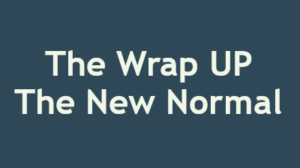 The second half of Part 4 is the 'wrap up'. This is where you will show the new normal, everyone's life 'in resolution'. This is where you will also explain the full growth of your characters. Many author's don't do this, but I don't like to read books where things end where the reader is left to decide what it all means. I may have my own opinions, but I like to know what the author meant by the story. So I make sure I explain, again very quickly, how things are ending in a narrator voice.
The second half of Part 4 is the 'wrap up'. This is where you will show the new normal, everyone's life 'in resolution'. This is where you will also explain the full growth of your characters. Many author's don't do this, but I don't like to read books where things end where the reader is left to decide what it all means. I may have my own opinions, but I like to know what the author meant by the story. So I make sure I explain, again very quickly, how things are ending in a narrator voice.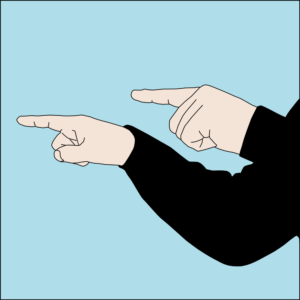 Most new writers want to get to the writing already. But in this layer of writing, all plot holes or inconsistencies will show up. Any clues that won't work when adding more suspects and motivations will show up in this layer.
Most new writers want to get to the writing already. But in this layer of writing, all plot holes or inconsistencies will show up. Any clues that won't work when adding more suspects and motivations will show up in this layer.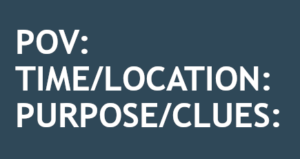 My template is short but it keeps me on track. I'll break it down below. This small template I use keeps my writing on point and tight. It prevents me from meandering, dawdling, going off on an irrelevant tangent or writing myself into a corner.
My template is short but it keeps me on track. I'll break it down below. This small template I use keeps my writing on point and tight. It prevents me from meandering, dawdling, going off on an irrelevant tangent or writing myself into a corner. n order to prevent head-hopping, which is very common among new writers, you need to be constantly reminded that each scene is in one perspective. Some writers write in first person and that's easy.
n order to prevent head-hopping, which is very common among new writers, you need to be constantly reminded that each scene is in one perspective. Some writers write in first person and that's easy. I don't know whether I am an author who is obsessed with time, or whether I use time as an element to put pressure to solve on my characters, but I have always tracked time. I find this helps me balance the story and make the story more realistic.
I don't know whether I am an author who is obsessed with time, or whether I use time as an element to put pressure to solve on my characters, but I have always tracked time. I find this helps me balance the story and make the story more realistic. Location is important for two reasons. One reason is casts the scene in cement. You have chosen a stage for the scene to take place. I don't write any scene or location descriptions in this layer of writing. But I can write the action of the scene in context of a location.
Location is important for two reasons. One reason is casts the scene in cement. You have chosen a stage for the scene to take place. I don't write any scene or location descriptions in this layer of writing. But I can write the action of the scene in context of a location.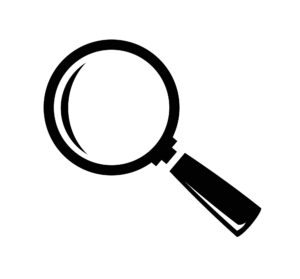
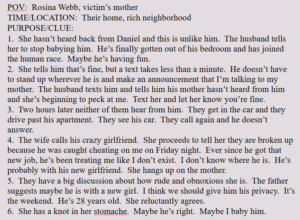
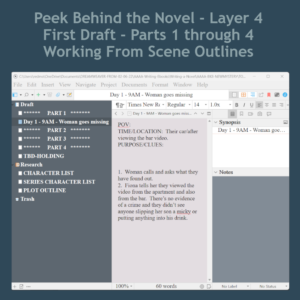

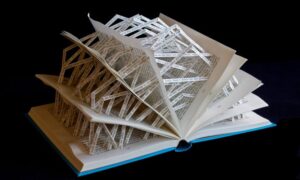
 Write forward only. Don't look back.
Write forward only. Don't look back.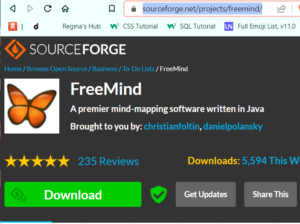 This is the second step in writing a new fiction novel. In the first step, I start out with writing four potential storylines in FreeMind, which is a mind mapping software.
This is the second step in writing a new fiction novel. In the first step, I start out with writing four potential storylines in FreeMind, which is a mind mapping software. 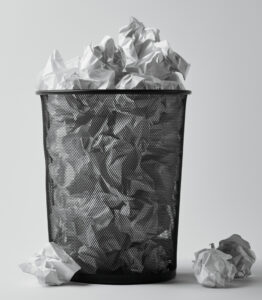 Most new writers want to start writing scenes and dialogue. They want to just get on with it. But the dark side of working this way is that when you find out your clues won't work when you need to add a new suspect, you will have written two chapters already. My process will save you from writing for the trashcan.
Most new writers want to start writing scenes and dialogue. They want to just get on with it. But the dark side of working this way is that when you find out your clues won't work when you need to add a new suspect, you will have written two chapters already. My process will save you from writing for the trashcan.